Publishing
Rich Snippets
By clicking on the Test Google Rich Snippets button (right after the Permalink in the editor) you can see the list of entities being added to the content from the Google Structured Data Testing Tool.
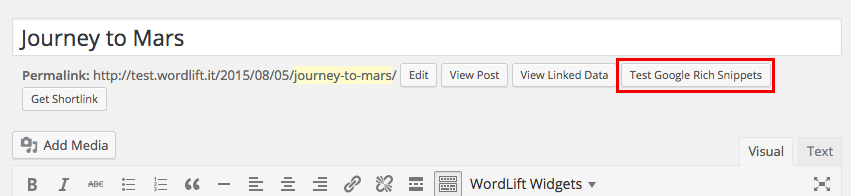
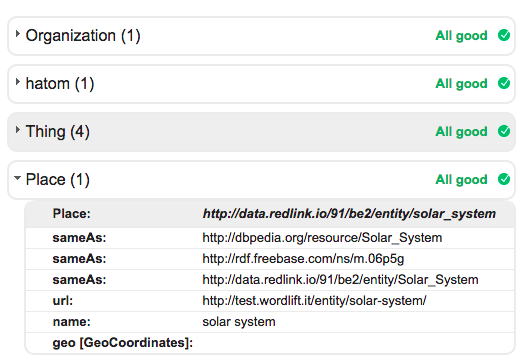
In this example we're telling search engines that this post could be relevant for searches related to the [Solar System].
Linked Data
By clicking on the View Linked Data button (right after the Permalink in the editor) the RDF representation of the entity is displayed using LodView.
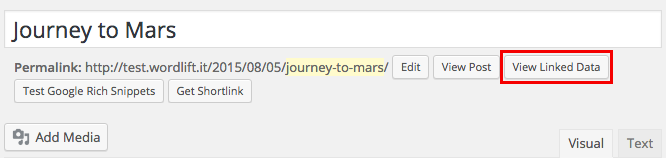
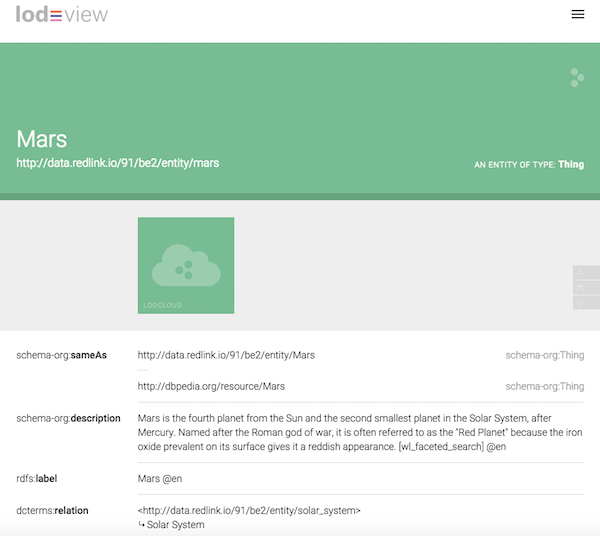
In this example you can see the relation being created between the entity [Mars] and the entity [Solar System] (dcterms:relation). This relation has been created from the entity page page by annotating the description of the entity.
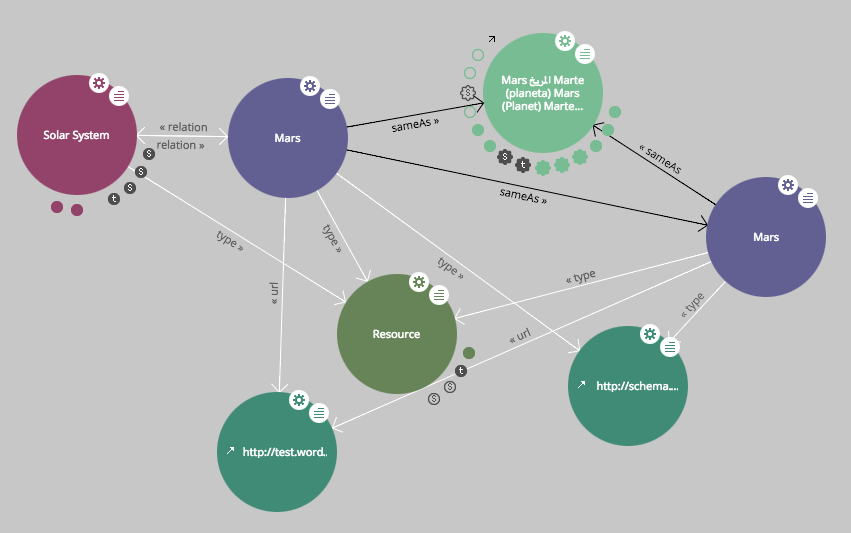
You can also see (in this last image using LodLive) the sameAs attributes.
As of today, the data being represented in RDF for each post or page include:
- schema-org:datePublished
- schema-org:dateModified
- schema-org:interactionCount
- rdfs:label
- rdf:type
- schema-org:url
- dcterms:references
- schema-org:author
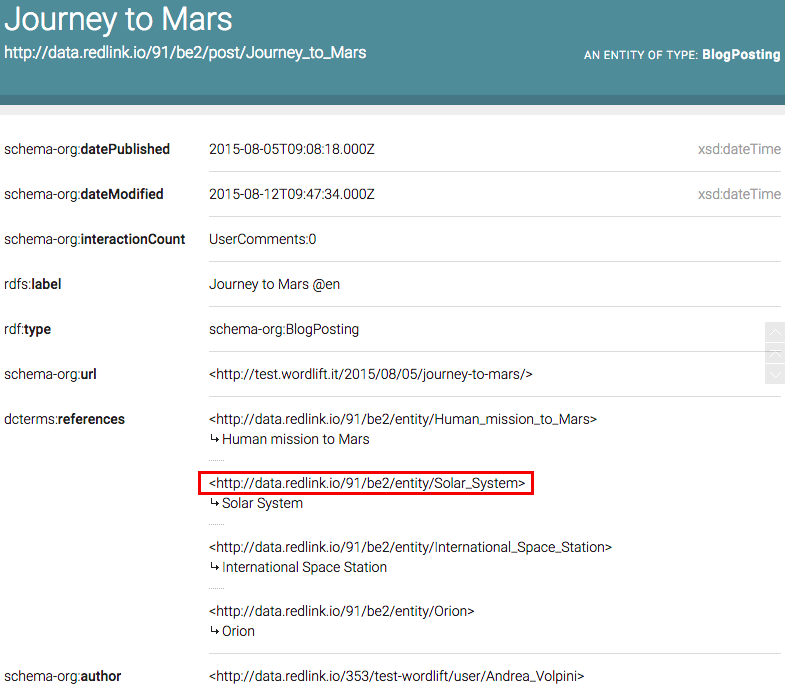
In the RDF representation of the posts you can find all entities related to a post (or a page) by looking at the dcterms:references attribute
The attributes describing the posts can be browsed. In this example by clicking on the entity [Solar System] you will be able (directly from LodView) to consult and read the data publish on that entity by WordLift.
Widgets and Shortcodes
Shortcodes
WordLift provides several useful shortcodes to provide enhanced visualizations on your web site.
Widgets
WordLift widgets can be inserted in a post or page to give a rich visual presentation of the entities populating the blog. As the blog grows and entities are created and mentioned, the widgets update their content without intervention from the editor.
Faceted Search
[wl_faceted_search]
The Faceted Search widget can be used on entity pages to display and filter the posts related to the current and other entities. It is useful for content discovery.
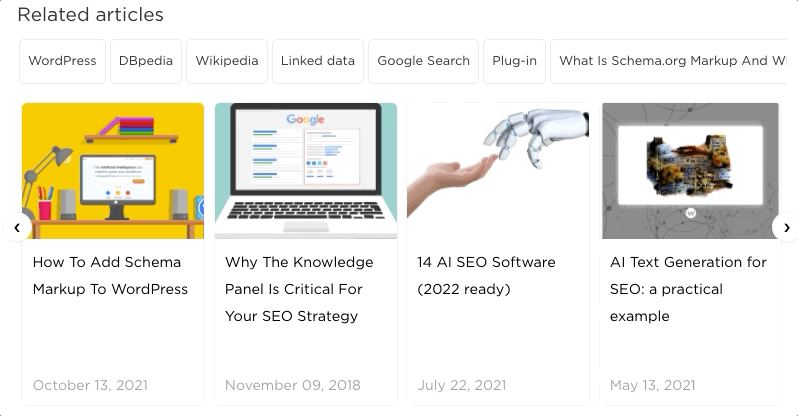
Navigator
[wl_navigator]
The Navigator widget offers links to semantic-related posts in the blog. The search is made by considering the entities mentioned in the current post and by finding other blog posts that mentions the same entities. It is useful for content discovery.
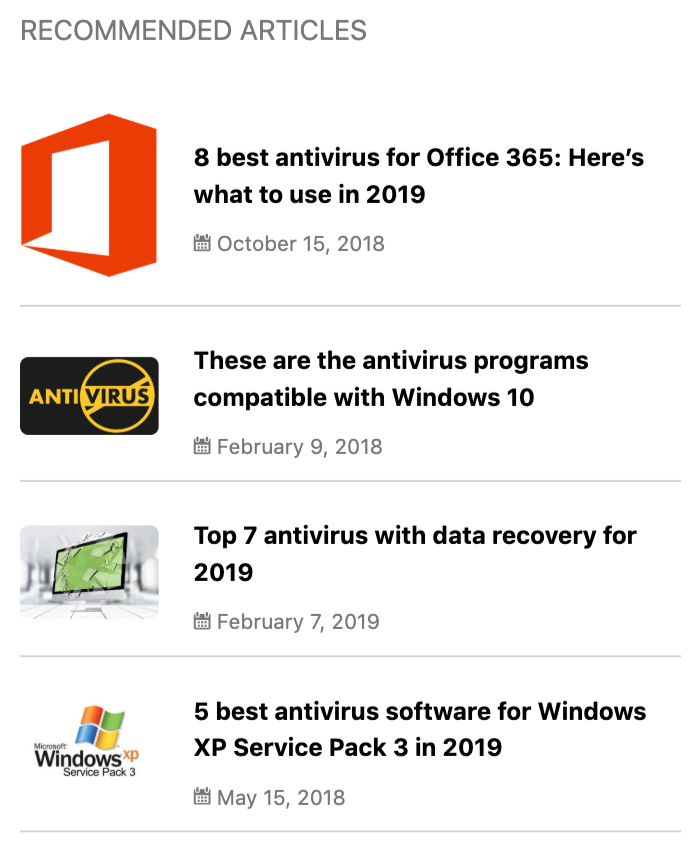
Here follows the list of the supported parameters:
title
(optional) Title to be displayed above navigator. Defaults to 'Related articles'.
limit
(optional) The total number of posts to display. Defaults to 4.
offset
(optional) Offset for posts to display. It helps you break the list of recommended articles in different blocks (to add advertising and/or CTAs). Defaults to 0. Defaults to 4.
template_id
(optional) The id of the script element which has mustache template. For example if the template is in <script id="wordlift_navigator_sidebar_template" type="text/mustache">...</script> then template_id would be wordlift_navigator_sidebar_template.
post_id
(optional) The post ID of a post of which navigator you want to display. Defaults to the current post. This is helpful if you want to display the navigator of post 'A' on post 'B' or add the navigator shortcode for a specific post in a non-post page.
uniqid
(optional) The Unique ID for the navigator. This can be used to style or to apply navigator filters that are specific to an instance of the navigator (instead of acting on multiple navigators).
Here is a sample code for personalizing the template to be used as reference:
<script id="wordlift_navigator_sidebar_template" type="text/mustache">
{{#items}}
<div class="related-articles__item">
<a class="related-articles__img" href="{{post.permalink}}"><img src="{{{post.thumbnail}}}" alt="{{{post.title}}}" title="{{{post.title}}}"></a>
<div class="related-articles__content">
<h4 class="related-articles__title"><a href="{{post.permalink}}">{{{post.title}}}</a></h4>
</div>
</div>
{{/items}}
</script>
The filters available for the navigator widget are:
wl_navigator_data_post: Gets each navigator post item, post ID and uniqid. Returns the customized post item.wl_navigator_data_entity: Gets each entity post item, post ID and uniqid. Returns the customized entity item.wl_navigator_data_placeholder: Gets the complete result array and uniqid. Returns the customized result array. Can be used to seed navigator with placeholder
Chord
[wl_chord width=... height=... main_color=... depth=... global=...]
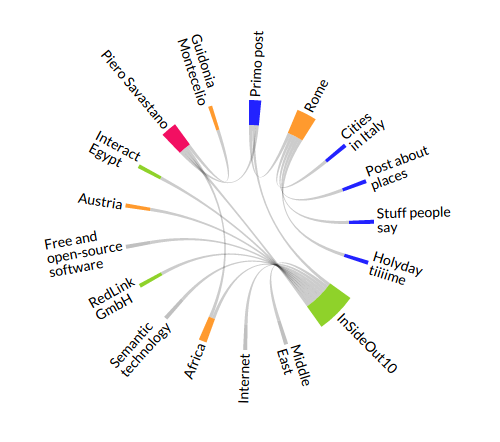
The Chord widget visualizes relations between entities, starting from the current post and the entities mentioned in it.
width
(optional) Width of the chord. Can be expressed in pixels or percentages (e.g. 120px or 70%).
height
(optional) Height of the chord. Can be expressed in pixels or percentages (e.g. 120px or 70%).
main_color
(optional) The chord's base color.
depth
(optional) Maximum distance to travel in the entity graph in order to populate the chord. A small number limits the exploration of the main entity.
global
(optional) When global=true the main entity of the chord is not the current post, but the most mentioned entity in the latest posts.
Geomap
[wl_geomap width=... height=... global=...]
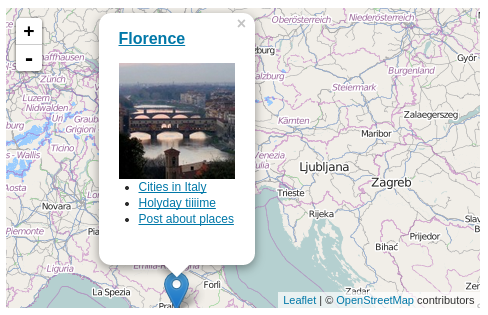
The Geomap widget displays "Place" entities on a map. Each Place has its own marker with a popup containing a thumbnail and links of the place. Here are the parameters:
width
(optional) Width of the geomap. Can be expressed in pixels or percentages (e.g. 120px or 70%).
height
(optional) Height of the geomap. Can be expressed in pixels or percentages (e.g. 120px or 70%).
global
(optional) By default the geomap displays places mentioned in the current post. When global=true the geomap displays all places mentioned in the blog.
Timeline
[wl_timeline width=... height=... global=...]

The Timeline widget displays a navigable list of chronologically ordered Event entities. The window on top shows details of the selected Events. Here follows the list of the supported parameters:
width
(optional) Width of the timeline. Can be expressed in pixels or percentages (e.g. 120px or 70%).
height
(optional) Height of the timeline. Can be expressed in pixels or percentages (e.g. 120px or 70%).
global
(optional) By default the timeline displays events (or events related to places) mentioned in the current post. When global=true the timeline displays events mentioned in the latest posts.
display_images_as
(optional) When display_images_as='background' the timeline displays for each event the featured image of the entity as background.
excerpt_length
(optional) Allows you to set the number of words that appear in the the excerpts of the timeline.
When you create a timeline with WordLift you can pass in the shortcode optional parameters to set a variety of presentation options. These are derived from the TimelineJS library read more here.
Entity Cloud
[wl_cloud]
The WordLift Entities Cloud Widget is also available as a shortcode. The widget displays entities related to the current post/entity in a tag cloud.
Glossary
[wl_vocabulary limit=... type=... orderby=...]
The Glossary is a site-wide Widget that displays all the entities in alphabetical order. Here you can see an example of the Semantic SEO Glossary
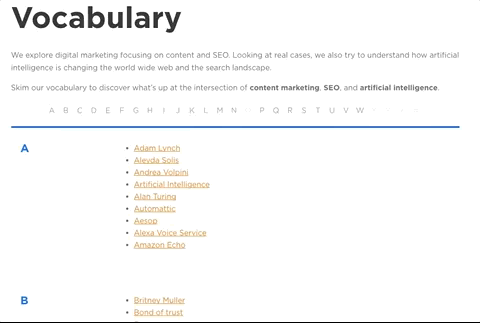
By default the widget takes into account the latest 100 entities from all types (i.e. Person, Place, Organization, ...). The following paramenters can be used to personalise the entities beind displayed in the vocabulary:
limit
the total number of entities to displaye (100 is the defualt value). Use -1 to remove the limit.
type
the type of entities to display (all is the default value). Use Person`to display only entities of type Person.
orderby
the selection is by default related to the alphabetical order (title is the default value). Selected entities can be ordered using different parameters. Read more here