Product Knowledge Graph Builder
Product KG Builder is the feature for e-commerce that allows you to automate your SEO and create a Product Knowledge Graph with your Google Merchant Feed.
This helps e-commerce to communicate with Google’s Shopping Graph and get free listings in Google Shopping. At the same time, it improves the user experience by providing your customers with information that is relevant to their search.
WordLift Product Knowledge Graph Builder can make a difference in your e-commerce and positively impact both organic traffic and sales.
Behind the Scenes: Our system automatically parses your Merchant Feed and enriches product data with structured metadata. This seamless integration helps Google understand your products better, resulting in improved search visibility and customer engagement.
Compatibility Across Platforms
Our Product Knowledge Graph Builder is designed for e-commerce platforms no WordPress. It's the perfect solution for any CMS, including Shopify, Magento, Joomla, and Drupal. This means no matter what technology powers your e-commerce site, you can easily integrate our tool to enhance your SEO and visibility on Google Shopping. It's simple, straightforward, and ensures no one is left out.
Behind the Scenes: The integration layer connects with a variety of e-commerce systems using standardized APIs, ensuring robust and secure data exchange regardless of the platform.
Get Started
Once you have purchased the WordLift Business subscription you will receive a key and then you will be able to access your dashboard.
The first step to start using your PKG Builder is to go to your dashboard and click on + Add Merchant on the left side, then follow the simple steps in the wizard.
Overview Diagram
Here is an overview of the Product Knowledge Graph Builder setup process:
1. Link your Google Account
What You Do: Sign in with your Google account by clicking the provided button in the wizard.

Behind the Scenes: Our system uses OAuth 2.0 for secure authorization. This ensures that your credentials remain safe while granting the necessary access to import your Merchant Feed data.
2. Choose the Merchant Feed
What You Do: Select the Merchant Feed you want to import.
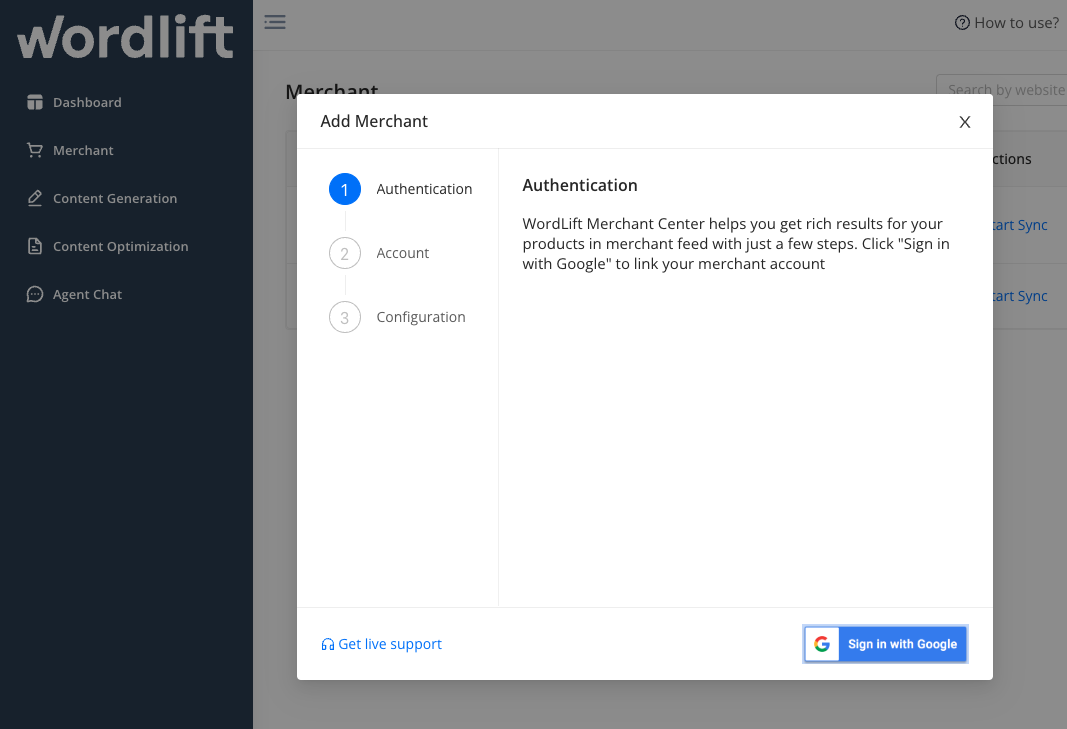
At the moment, only one language per import is supported. Therefore, if your feed contains multiple languages, use the Path to filter the language (e.g., /en). Then you can create another configuration for another language.
Behind the Scenes: The tool validates and maps the feed data to create a consistent structure for your Product Knowledge Graph. Language filters help ensure that the correct version of your content is imported.
3. Create your Product Knowledge Graph
What You Do: Link your website and import the data from the Merchant Feed to the website. To create your Product Knowledge Graph you need to add the provided script into your website.
Click Finish. Once you have completed these 3 steps, you will see that the products have been imported into the backend of your e-commerce website and already enriched with structured data.
From the WordLift dashboard, you can open the backend of your website to view the imported products and synchronize the data (this process takes about 1 hour).
Behind the Scenes: When you add the script to your website, it initiates a secure connection between your site and our servers. Data is then synchronized using batch updates and caching techniques to ensure efficient processing.
Last Update
The update of Product Knowledge Graph Builder added important elements to this feature:
- You can reassign an existing merchant feed configuration to another Google account that is not the same as the originally configured account. This way you have control over your data even if the platform was configured by someone else.
- In the PKG Builder configuration, you can add a custom domain and specify the dataset you want to use.
- You can check the inport synchronization at any time.
- Change the "Seller Name." This element, which cannot be edited in the Merchant Feed, is customizable in our Builder.
Behind the Scenes: These new features allow for greater flexibility and control. The modular design of our system ensures that updates and customizations are applied seamlessly without disrupting the overall data flow.
Advanced Integration
For developers looking to customize their product data processing, we offer a powerful webhooks integration. This allows you to modify RDF data from the Merchant Center before it's committed to the Graph store, enabling advanced customization of your Product Knowledge Graph.
IMPORTANT
To ensure the proper implementation of structured data and Knowledge Graph, it is crucial to effectively manage canonical links for products within the Google Merchant Center. To gain a comprehensive understanding of how to accomplish this task, we highly recommend referring to Google's official documentation available at the following link.
Behind the Scenes: Proper management of canonical links prevents duplicate content issues and helps Google correctly identify the master version of your product pages, ultimately boosting your SEO performance.
Azure Marketplace Integration
For Azure Users: The Product Knowledge Graph Builder is also available through the Azure Marketplace. If you're an Azure customer, you can activate and manage your Product Knowledge Graph directly through your Azure account for seamless integration with your existing infrastructure.
To get started with the Azure Marketplace version:
- Visit the Azure Marketplace
- Search for "WordLift Product KG Builder"
- Select your plan and activate the service
- Follow the standard setup process as described above
The Azure Marketplace integration offers the same powerful features while leveraging your existing Azure infrastructure and billing.
