Getting Started
We suggest our users to make a full back-up of their website data before installing WordLift.
Installation
We suggest our users to make a full back-up of their website data before installing WordLift.
Requirements
WordLift is currently available on WordPress 5.3 and later.
Installation
You can install WordLift from the WordPress plugin directory or manually by uploading the files to your server.
Automatic Installation
Automatic installation is the easiest way to install WordLift. WordPress handles the file transfers itself and you don’t need to leave your web browser. To do an automatic install of WordLift, log in to your WordPress dashboard, navigate to the Plugins menu and click Add New.
In the search field type “WordLift” and click Search Plugins. Once you’ve found our plugin you can view details about it such as the description, the features, and user reviews. Most importantly of course, you can install it by simply clicking “Install Now”.
Manual Installation
The manual installation method involves downloading our plugin and uploading it to your webserver using your favourite FTP application.
Download the provided zip file to the wp-content/plugins directory of your WordPress installation. Unzip the file,
from the command line:
unzip wordlift.zip
More information on the manual installation are available on the WordPress Codex website.
Activation
To activate the plugin you need a WordLift key. You receive this key after purchasing a subscription plan the WordLift website. An automatic email will be then sent to you containing your key and account information.
You can use the setup Wizard upon startup to activate your subscription.
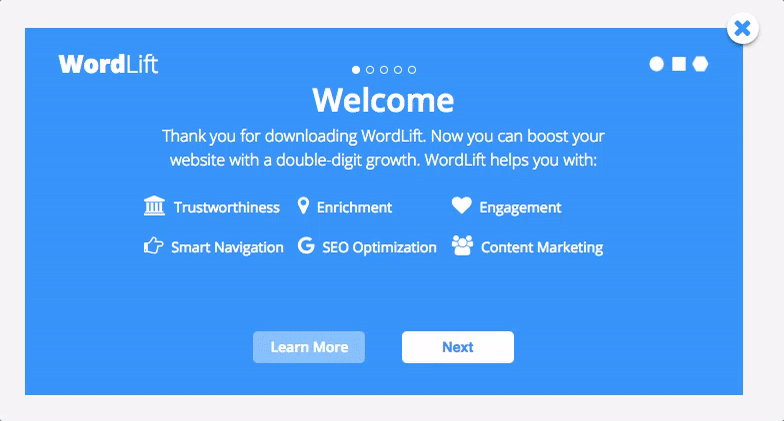
When doing so you are able to configure the key, the entity base path (the URL pattern of the WordLift internal vocabulary), the languange used on the website and the publisher of the website.
Alternatively, from the WordPress administration menu, click on Plugins / Installed Plugins. Then click on Settings on the WordLift plugin.
Configuration
The Settings are also accessible by hovering on the WordLift logo on the WordPress dashboard menu; from there a menu will open.
The Settings are different based on the type of license. Find out more about our plans.
Click on Settings to open the settings screen:
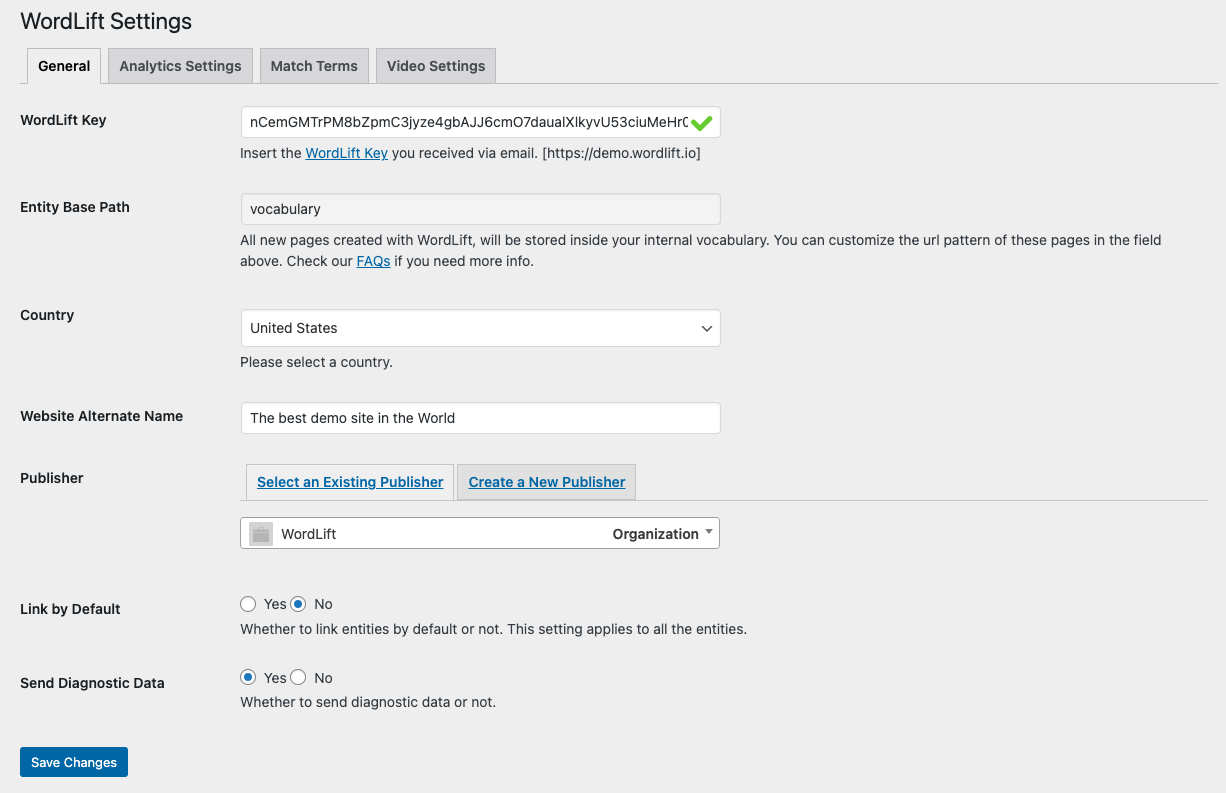
From Settings screen, as from the Wizard, you can configure:
WordLift Key
The WordLift Key, required to activate the plug-in that can be purchased from the website.
Entity Base Path
When selecting or creating new entities with WordLift, you are actively building your internal vocabulary, adding pages to your website. When you first built your website, you chose a pattern for the url of the pages you were going to add, such as www.domain.com/name-of-the-page or www.domain.com/seo-keyword/name-of-the-page. The same applies with all the pages created with WordLift inside your vocabulary. By default WordLift will add the word “vocabulary” between your root domain and the name of the page: www.domain.com/vocabulary/name-of-the-entity-page. You can delete the word vocabulary if you want the new entity page to be inside your root domain folder: www.domain.com/name-of-the-entity-page. Or you can replace vocabulary with another keyword (or keywords) of your choice, for SEO or branding reason: www.domain.com/seo-keyword/name-of-the-entity-page.
Country
This is the country that you are targeting for SEO. WordLift uses the language configured on the WordPress settings as the primary language.
Website Alternate Name
Google Search uses several sources from a site's homepage to determine site names automatically. WordLift will use the website's name (configured via WordPress) as the default name. Suppose you want to provide an alternate version of your site name (for example, an acronym or shorter name). In that case, you can do this by configuring the alternate name property here. WordLift will use otherwise, by default, the tagline of your website. Read more about WebSite Structured Data.
Publisher
The person or the organization publishing the content of the website. This is also an entity that can be created directly from this setting screen. This information is used to enrich the metadata on your website.
Link by Default
You can choose if you want WordLift to add links to the entities you create by default automatically. Read more about Link by Default.
Send Diagnostic Data
You can choose if you want to send diagnostic data to WordLift. This data is used to improve the plugin and to provide support.
For more information on the multilingual support of WordLift read here.
Tutorial
Learn the how to get started with WordLift with these simple video demo's.
What is WordLift?
WordLift helps your website speak Google's native language by converting your content into a format easily understood by search engines: structured data.
Leveraging Natural Language Processing and AI, WordLift analyzes your content and identifies the most relevant topics for your business, organizing them into entities. Each entity describes an idea, concept, person, or place you're talking about on your website. Entities are saved in a vocabulary. But WordLift goes deeper than that. It relates the entities in your vocabulary and turns the information into linked data, creating a Knowledge Graph.
Imagine the Knowledge Graph as the infrastructure behind your content that effectively helps Google and search engines understand and index your content. As a result, users searching for products, services, or businesses like yours will find more relevant information that meets their needs.
The result is the strengthening of the authority and reliability of your website, the growth of internal link building, which helps Google and search engines understand the relationships between pages and content and their value, and increases organic traffic and the time users spend on your website.
How does WordLift work?
With WordLift, you can add structured data to your website. This way, Google and the search engines know what you're talking about.
Once you have installed WordLift and started the plug-in, the AI will analyze the text for each piece of content on your website and suggest which concepts are relevant for your business. You can add schema markup to these concepts, and they will represent entities in your Knowledge Graph.
The entities will be part of your vocabulary. They can be linked within your articles, enriching your content and creating a dynamic environment where users can move around and find information relevant to their search intent.
Using WordLift is simple. To take the first steps with us, watch the video here.
How can you create an entity with WordLift?
Entities in WordLift are web pages that describe the "things" you talk about on your website. All entities are organized into a vocabulary within WordPress. Each entity is a web page and corresponds to a data point that WordLift creates in the data network.
Creating an entity with WordLift is simple. To learn how to do it and start building your vocabulary, watch the video here.
Entities help organize the content that you're writing. **As you annotate an article with an entity, **WordLift creates a relationship between the article and entity so that a computer can better understand it and you can build your Knowledge Graph.
Overview
WordLift brings the power of Artificial Intelligence to web publishers around the World.
WordLift is a plugin for WordPress designed to help you create, structure and visualize your content and to publish it as Linked Open Data following Tim Berners-Lee's Linked Data Principles.
Linked Data is the language machines can read and understand in order to seamlessly analyze content, index it and fetch answers back to users. Linked Data technologies allow software agents and search crawlers find, share and integrate information across different resources.
WordLift supports bloggers and site owners building beautifully structured web sites and reach their maximum potential audiences:
- It understands the text you write and structures it to allow you to create effective navigation flows and make sure commercial search engines like Google, Bing, Yandex and Yahoo! receive the structured data they need to properly index and rank your content.
- It enriches your blog posts and pages with facts, links and images, and organizes them in relationship to each other, to internal vocabularies, and to other openly available data sources like DBpedia and Wikidata, increasing your readers’ engagement.
WordLift is available to all for a monthly fee. Find out more and get your activation key directly on our website.
Features at a glance
WordLift is a semantic editor for WordPress to help writing, organizing, tagging and sharing content online. WordLift is designed for bloggers, journalists and content creators to inspire and make writing more productive.
WordLift adds semantic annotation and combines information publicly available as linked open data to support the editorial workflow by suggesting relevant information, images and links.
WordLift brings to content editors
- support for self-organising (or structuring) content using publicly (or privately) available knowledge graphs (linked open data)
- an easy way to build your own dataset made of web content, semantic annotations and a custom vocabulary
- support for creating web content using contextually relevant fact-based information
- valued and free to use photos and illustrations from the Commons community ranging from maps to astronomical imagery to photographs, artworks and more
- insightful visualisations to engage the reader
- new means to drive business growth with meaningful content discovery paths
- content tagging for better SEO
Websites built with WordLift bring to readers
- multiple means of searching and accessing editorial content around a specific topic
- contextual information helping readers with limited domain understanding
- an intuitive overview of all content being written on the site and around a specific topic or graph of topics
- meaningful content recommendations
You can now continue to the Key Concepts page or head directly to the Analysis.