Edit Entity
WordLift uses entities to annotate and organize blog posts and pages. All entities can be edited using the WordLift Edit Post widget or from the Entity Page itself. To access all entities or add a new entity click on the Vocabolary icon on the dashboard menu.

When annotating a post with an entity WordLift adds a link to the entity page. These links are useful for three reasons:
- They allow users to navigate the website
- They help establish information hierarchy using the network of entities
- They could help spread link juice (ranking power) around the websites for better SEO.
Curating entity pages with WordLift is similar to writing an article on Wikipedia. These entity posts are useful for:
- Providing contextual information to articles
- Aggregate all contents referring to the same entity
Edit entity properties
The entity page provides the following set of properties that can be edited from the corresponding meta box:
- Name: the title of the article
- Description: the body of the article
- Image: the featured image of the article
- Entity Types: the corresponding type (i.e. Thing, Person, Place, Event, Organization, Creative Work, ...) that can be managed via the WordLift - Entity Type box in the editing window
- Permalink: the URL describing the entity
- Same-As: the URLs of same entity on the different sources
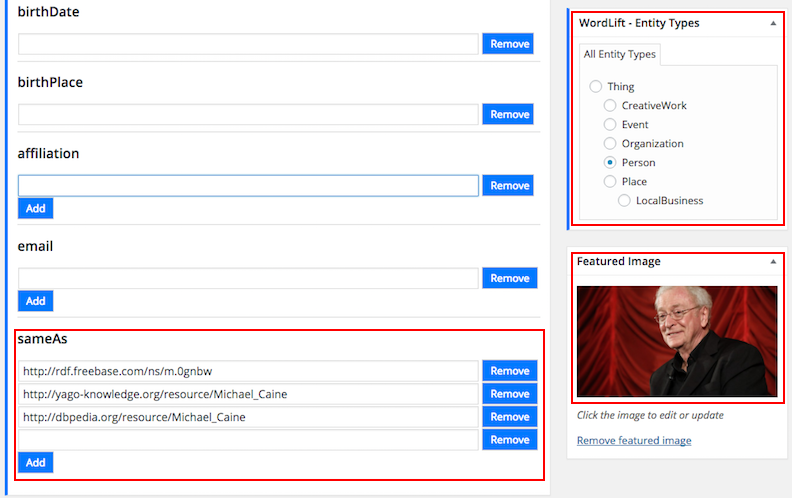
Entity types and properties Table
Here follows the list of properties that can be edited with WordLift for each entity type.
| Type | Description | Properties | Schema.org |
|---|---|---|---|
| Thing | The most generic type of entity. | name,description,image, type,URL,sameAs, additionalType. | Thing |
| Person | A person. | name,description,image, type,URL,sameAs, additionalType. | Person |
| Place | Entities with a physical extension. | name,description,image, type,URL,sameAs, additionalType,geo. | Place |
| Event | An event happening in a specific time and location. | name,description,image, type,URL,sameAs, additionalType,location, startDate,endDate,performer, offers. | Event |
| Offer | An offer. | name,description,image, availability,price,URL, priceCurrency, availabilityStarts, availabilityEnds, inventoryLevel,validFrom, priceValidUntil,itemOffered. | Offer |
| Organization | An organization. | name,description,image, type,URL,sameAs, additionalType,founder. | Organization |
| Local business | A physical business or branch of an organization. | name,description,image, type,URL,sameAs,address founder,geo. | LocalBusiness |
| Creative Work | The most generic kind of Creative Work(i.e. Software). | name,description,image, type,URL,sameAs, additionalType. | CreativeWork |
| Recipe | A food recipe. | name,description,image, type,URL,sameAs, additionalType, cookTime, prepTime, totalTime, recipeCuisine, recipeIngredient, recipeInstructions, recipeYield, author, nutrition.calories. | Recipe |
Edit an Event
Events, occuring in a specific time are also entities. To personalise the startDate, endDate and location of an event you can use the Event Properties box.
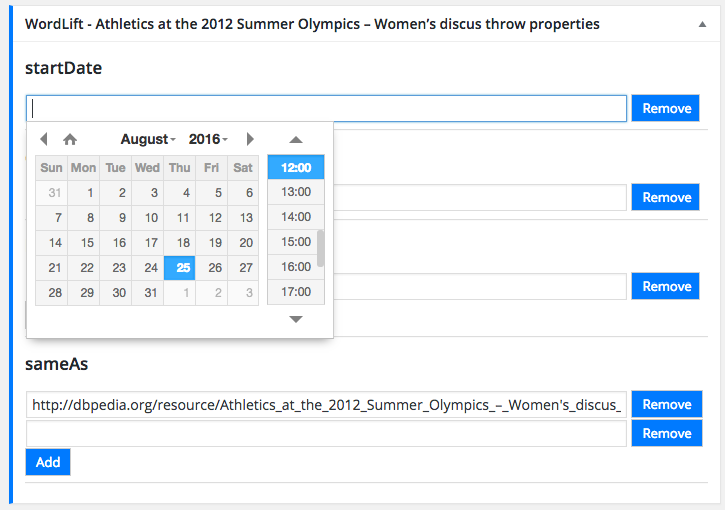
It is also possible to link an event with the performer (a presenter, a musician, or a group of speakers) by adding a reference to either a Person or an Organization.
Event can also be linked with an Offer - this is an entity type - that help us define for example the price for the tickets to an event.
Edit a Place
Places are also entities. To personalise the geo coordinates (longitude and latitude) of a place I can use the Coordinates box and either edit the Latitude and Longitude fields or simply place the pinpoint on the map.
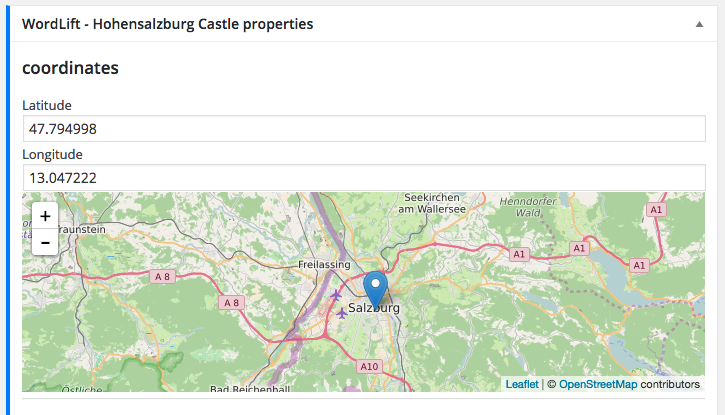
Edit a Recipe
Recipes are also considered entities. To personalise ingredients, cuisine, preparation time, cooking time, total time, number of portions, author and calories I can edit the data using the Recipe meta boxes (make sure to choose the entity type Recipe in order to see these additional fields).
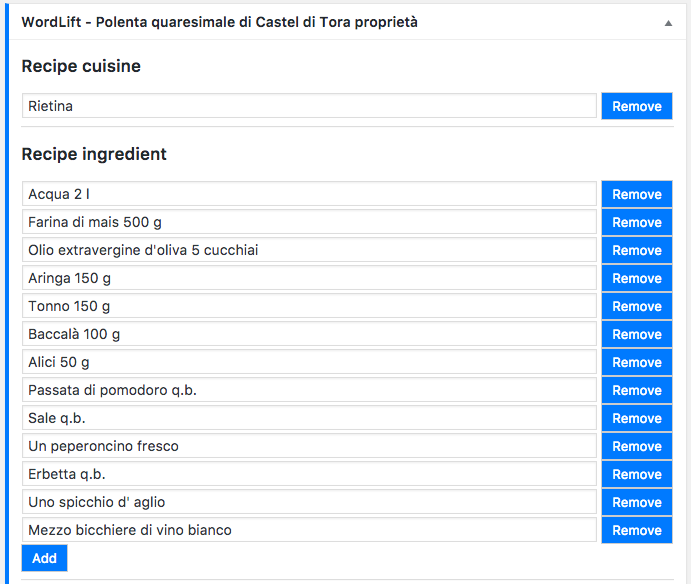
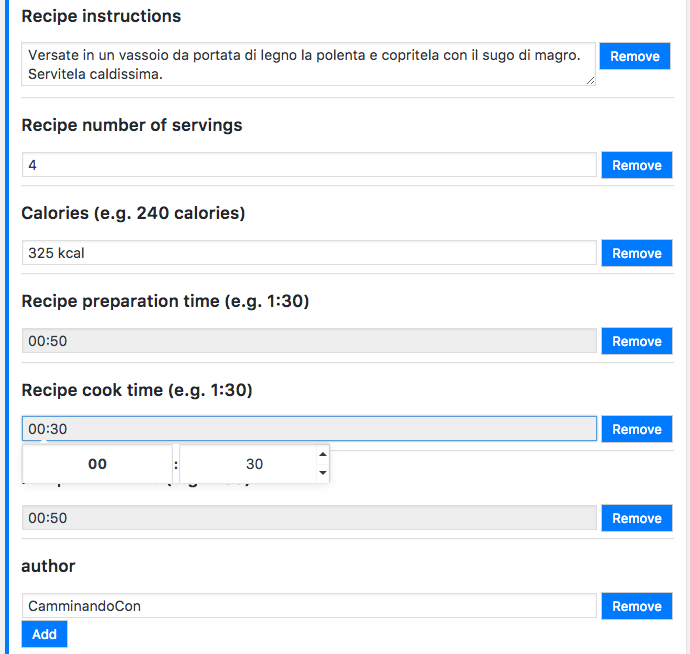
Edit a Offer
An offer can be linked from an event and it helps us define for instance the pricing of an event.
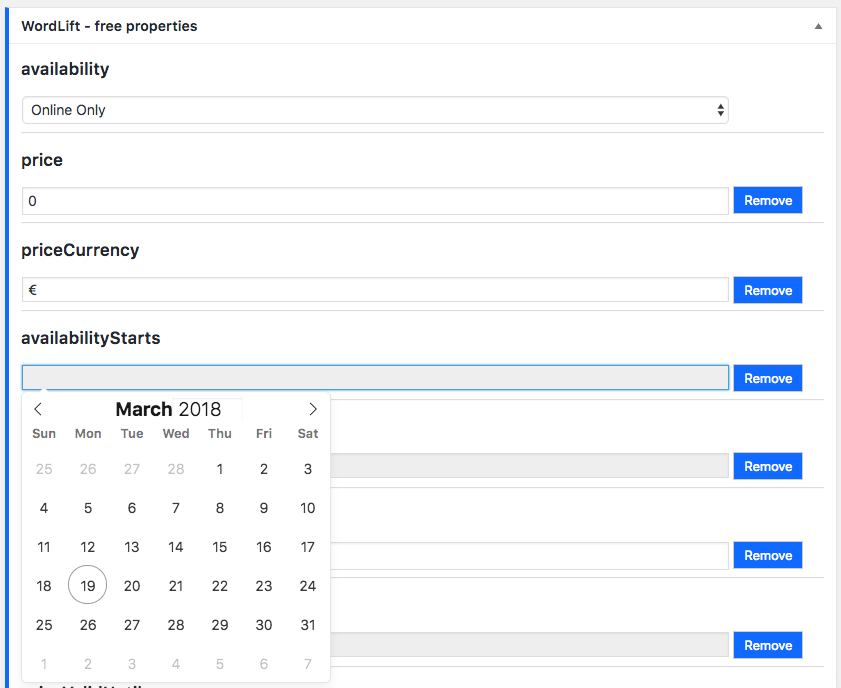
Updating the description
When we have something meanigful to say on a specific concept we shall curate the information and edit the data that has been fetched automatically by WordLift (this will create our own version of Wikipedia).
Linking other entities
Entity pages can be annotated just like you would do with a blog posts.
After saving the new description you wrote, WordLift will analyze the text and suggest related entities. You can now link an entity with other entities. WordLift will store these relationships between one entity and other entities in the graph using the Dublin Core property dct:related. This information will be used to infer new connections between the contents of the site. For more information on entity linking read the faq.
The Faceted Search Widget
Entity pages can be used for helping users browse the content of your website. This is done using the Faceted Search Widget. The Widget can be added on the entity page using the Faceted Search option from the Widgets Dropodown Menu
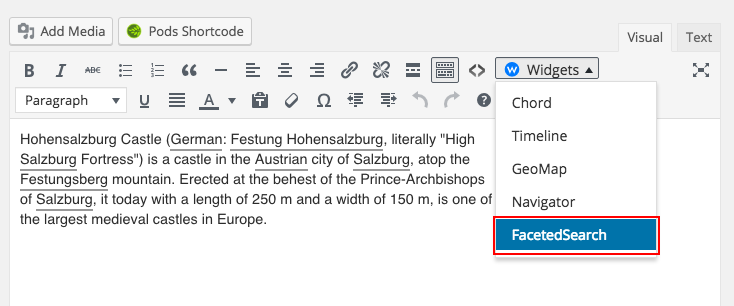
Alternatively, the [wl_faceted_search] shortcode can be used.
- Faceted Search : Provides a faceted search user interface to help readers discover relevant articles using the network of entities.
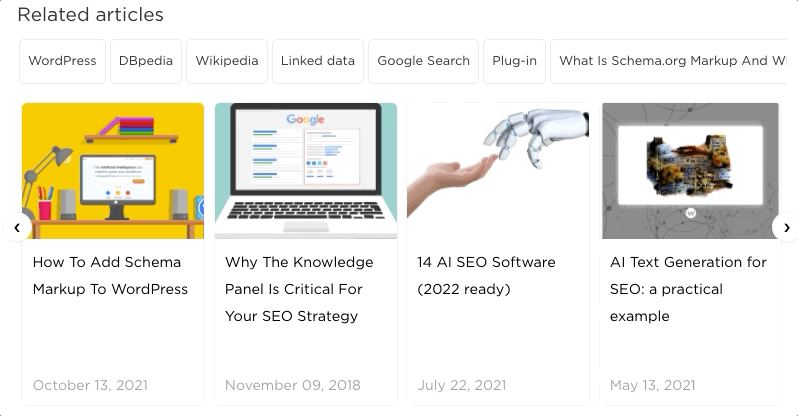
The example above represents the widget displayed in the front-end. The reader can select multiple concepts and highlight the list of articles related to these concepts.
Save data
In order to save the information on the entity press the "Publish" button. When making changes to an already existing entity press the "Update" button. In both cases data will be stored simultaneously on the WordPress site as well as in the graph.
You can now continue to the publish page.